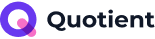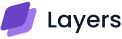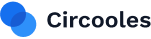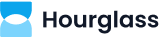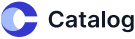Have you ever wondered how to change your logo in WordPress to reflect your brand better? Are you looking to make a great first impression with a professional and stylish logo?
Well, adding a logo to your WordPress site is straightforward. You can access the WordPress Customizer, navigate to the Site Identity section, and upload your desired logo.
We will cover everything from accessing the WordPress Customizer to uploading and adjusting your logo, as well as troubleshooting common issues.
Ready to give your WordPress site a fresh new look? Let’s dive in!
Why Your Logo Matters
Before diving into the steps, let’s briefly discuss why having a logo is essential. A logo:
- Establishes your brand identity.
- Makes your website look professional.
- Helps build trust with your audience.
- Enhances brand recognition.
Now that we understand the importance of this let’s move on to how you can change your logo in WordPress.
How to Change Logo in WordPress
Changing the logo on your WordPress site involves a few simple steps. The process may vary depending on your theme, but the general steps remain the same.
Step 1: Access the WordPress Customizer
To begin, you’ll need to access the WordPress Customizer. This is where you can change your site’s appearance, including adding or changing your logo. Follow these steps:
- Log in to your WordPress admin dashboard.
- Navigate to Appearance > Customize. This will open the WordPress Customizer.
Step 2: Navigate to the Logo Section
Within the Customizer, you’ll find various sections for modifying different aspects of your theme. Look for the section related to your site’s identity. Depending on your theme, this is usually labeled as Site Identity or Header.
- Click on Site Identity or Header.
- You’ll see options to change your site’s title, tagline, and logo here.
Step 3: Upload Your Logo
Now, it’s time to upload your logo.
- Click the Select Logo button. This will open the WordPress Media Library.
- If your logo has already been uploaded, you can select it from your media library. If not, click Upload Files and drag your logo file into the upload area.
- Once your logo is uploaded, click Select.
Step 4: Adjust and Publish
After selecting your logo, you might be given options to crop it or adjust its size. Make sure your logo looks good in the preview.
- Adjust the logo as needed.
- Once satisfied, click Publish at the top of the Customizer to save your changes.
- Congratulations! You’ve successfully changed your logo in WordPress.
Changing the Logo With Custom CSS Styles
Sometimes, simply uploading a logo in WordPress isn’t enough to achieve the exact look you want. Custom CSS can help you tweak the appearance and positioning of your logo to better fit your site’s design.
Here’s how you can change your logo using custom CSS styles:
1. Access the Customizer:
- Log in to your WordPress dashboard.
- Navigate to Appearance > Customize.
2. Add Custom CSS:
- In the Customizer, click on Additional CSS.
3. Target the Logo with CSS:
- Use your browser’s inspect tool to identify your logo’s CSS class or ID. Standard identifiers include .site-logo, .custom-logo, or #logo.
4. Write Your Custom CSS:
- Adjust the size, padding, margin, or position of your logo. Here’s an example:

| img.custom-logo {border: 5px solid black;border-radius: 10px 20px;height: 130px;width: auto;} |
5. Publish Your Changes:
- After adding your custom CSS, click Publish to apply the changes.
Changing the Logo on the WordPress Login Page
Customizing the WordPress login page with your logo adds a professional touch to your site. Here’s how you can replace the default WordPress logo with your own:
- Prepare Your Logo: Resize your logo to fit the login page dimensions.
- Access Your WordPress Files: Use an FTP client or File Manager to access your WordPress installation.
- Upload Your Logo: Replace the default wp-login.php logo with your own logo file, ensuring it’s named login-logo.png.
- Update Your Theme’s Stylesheet: Add CSS to style your logo, adjusting its size and alignment as needed.
- Refresh the Login Page: Clear your browser cache and reload the login page to see your new logo.
Additional Tips for Changing Your Logo
Here are a few additional tips to keep in mind when changing the WordPress logo:
1. Use High-Quality Images
Ensure your logo is high-resolution to avoid any pixelation. A crisp and clear logo looks more professional and appealing.
2. Consider Your Theme’s Requirements
Some themes have specific requirements for logo dimensions. Check your theme’s documentation for guidelines to ensure your logo fits perfectly.
3. Optimize for SEO
When uploading your logo, add descriptive alt text to enhance your site’s SEO. This helps search engines understand what the image represents.
4. Test on Different Devices
After changing your logo, check how it looks on different devices (desktop, tablet, mobile) to ensure it appears correctly across all screen sizes.
Troubleshooting Common Issues
Sometimes, you might encounter issues when trying to change your logo. Here are a few common problems and their solutions:
1. Logo Not Showing Up
If your logo isn’t displaying, try clearing your browser cache or check if your theme has specific settings that need configuring.
2. Wrong Logo Size
If your logo appears too small or too large, adjust the size using an image editing tool before uploading. Alternatively, check if your theme allows resizing within the Customizer.
3. Logo Positioning
Check your theme settings for additional customization options if the logo is incorrectly positioned. Some themes allow you to change the logo’s alignment and padding.
Conclusion
Adding or changing your logo in WordPress is a simple yet powerful way to enhance your site’s visual appeal and brand identity.
Following the steps outlined in this guide, you can easily update your logo and make a strong impression on your visitors.
Ready to give your WordPress site a fresh look with a new logo? Contact us today to start customizing and watch your brand come to life online.
Explore Further:

Vince Logo Design is a distinguished digital marketing agency, specializing in crafting compelling brand identities and optimizing online presence. We are your partners in creating impactful digital strategies that drive results.
Get in touch.Get Free Consultancy
Fill the following form and receive a guaranteed response within 48 hours.
We have worked with world's leading brands