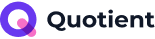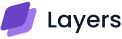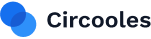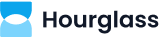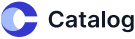Displaying a logo in business presentations, app icons, and websites is crucial for the representation of your brand.
It’s an excellent approach for showcasing your business values, which effectively leaves a lasting impact on viewers.
On websites, it’s even more powerful due to the benefit of global reach. Plus, the implementation is straightforward, professional, and visually appealing.
But the question is:
How Can You Add a Logo to Your Website?

Well, if you are a user of a WordPress site, you are lucky!
Because it offers a built-in CMS system that’s helpful to make quick modifications. Here are the basic steps you need to follow in WP CMS:
-
Access the WordPress customizer
-
Navigate to the site identity section
-
Click Select
-
Pick Logo from computer files
-
Upload
Don’t worry, if it sounds a bit confusing at first.
However, we got a solution to shape the core details of your question:
“How to change logo in WordPress?”
That will provide a clear and ideal approach for updating logos using CMS.
So, are you ready to explore?
How to Change Logo in WordPress?
People often get stuck in changing the WordPress logo because of the variety of options and associated features, leaving them confused about what to do next.
For the solution, our firm’s dedicated WordPress developers have shared some steps that are also being used by proficient developers globally.
Step 1: Access the WordPress Customizer
To initiate the process, first access your WordPress dashboard to access its site owner features.
Access the dashboard by adding the query ‘wp-admin’ in your hyperlink with the domain.

Follow the quick steps:
-
Click on Appearance (Available on the left bar)
-
Then click on Customize
These steps will enable you to access the WordPress customizer.
Step 2: Navigate to the Logo Section
As you enter the customizer, you’ll encounter various sections for modifying different aspects of your theme, but look for the section related to your site’s identity.
Depending on your theme, it is usually labeled as Site Identity or Header.
-
Click on Site Identity or Header.
-
You’ll see options to change your site’s title, tagline, and logo.
Step 3: Upload Your Logo
Now, the feature selection is over, and logo browsing begins.
-
Click the Select Logo button( WordPress media library display)
-
If your logo is already uploaded, simply select it. Otherwise, import your logo from “my computer” by clicking on the Upload file(My computer folder display)
-
Once your logo is uploaded, click Select.
Step 4: Adjust and Publish
After the successful import, you are now a step away from publishing your logo live.
Before this, consider giving attention to the logo adjustments, which make sure your logo looks good in the preview.
After a preview, if you are satisfied, click Publish at the top of the customizer to save your changes.
How Can I Change Logo in WordPress by CSS Styling?
Here are five quick steps that help to change the WordPress logo in CSS styling, which allow you to adjust and align the logo as per your preference:
1. Access the Customizer:
-
Log in to your WordPress dashboard.
-
Navigate by clicking on Appearance and then on Customize.
2. Add Custom CSS:
-
As entered in the Customizer, click on Additional CSS.
3. Target the Logo with CSS:
-
Use your browser’s inspect tool to identify your logo’s CSS class or ID. Standard identifiers include .site-logo, .custom-logo, or #logo.
Special tip: For quick access to the identifier, use the inspect tools by pressing Ctrl+F.
4. Write Your Custom CSS:
-
Adjust the size, padding, margin, or position of your logo. Here’s an example:

Additional Example:
img.custom-logo {
border: 5px solid black;
border-radius: 10px 20px;
height: 130px;
width: auto;
}
- After adding your custom CSS, click Publish to apply the changes.
How to Fix the Logo Changing WordPress Issues?
Usually, people are challenged by these three common types of WordPress issues, which are:
-
Logo not showing up
-
Wrong Logo size
-
Logo positioning
1. Logo Not Showing Up:
If your logo isn’t displaying, try clearing your browser cache or check if your theme has specific settings implemented or not; if yes, configuration is required.
2. Wrong Logo Size:
If your logo appears too small or too large, enhance it by adjusting the size using an image editing tool before uploading.
Alternatively, check if your theme allows resizing features within the Customizer.
3. Logo Positioning:
Check your theme settings for additional customization options if the logo is incorrectly positioned.
Utilize themes that allow you to change the logo’s alignment and padding in both custom and CMS ways.
What do I Do if Nothing Works?
However, if you are still dealing with a problem, it’s recommended to catch up with a professional who can help by analyzing the error that is secretly holding your growth back.
It’s a fact, usually some professionals can be expensive, hard to verify, and not always the ideal savers.
The easiest way to solve these struggles?
Hire a dedicated professional firm with experts ready to tackle your challenges and save you from hassle.
Professional firms such as Vince Logo Design aim to serve ease by helping you find solutions from web design to everything that lies in its domain.
The company is backed by authenticity, a solid portfolio, and reviews that prove what they have earned over the past 10 years.
Whether you take assistance from others or Vince, respond with quick actions, just like the most successful minds do:
Stop overthinking and take the first step toward your goals.
Can I Change the Logo of the WordPress Login Page?
Absolutely, you can change the logo of the WordPress login page. By following the practice, you will learn to add or replace the logo instantly:
-
Prepare Your Logo: Adjust the logo size to enable it to fit perfectly on the login page dimensions.
-
Access Your WordPress Files: Open your site’s files using an FTP client (like FileZilla) or your hosting’s File Manager to reach your WordPress folder.
-
Upload Your Logo: Replace the default WordPress login page logo with your own logo file, ensuring to keep as named login-logo.png.
-
Update Your Theme’s Stylesheet(Optional): Add CSS to style your logo, adjusting its size and alignment as needed.
-
Refresh the Login Page: Clear your browser cache and reload the login page to see your new logo.
FAQ Section
1. What’s the Easiest Way to change the WordPress logo Without Coding?
Visit the WP Dashboard, access the Appearance and then the Customize feature from beside the option bar. Once you are there, click on Site Identity to upload your new logo.
2. What is the Recommended Logo Size for WordPress websites?
Common size is around 250 × 100 pixels. But consider your theme’s size regulation first.
3. How Do I Replace the WordPress Site Logo Via Ftp?
Access your site file labelled with FTP client, access and address logo file in your theme folder, and replace it with a new file, ensure to have the same name and format.
4. Can I Have Different Logos for Mobile and Desktop in WordPress?
Yes, with dedicated themes and plugins, you can upload separate logos for mobile and desktop.
5. Is It Possible to add an Animated Logo to my WordPress site?
Yes, animated SVG files or even GIFs are possible to implement. However, the existing one can be animated by CSS or plugins.
Conclusion:
Whether you add or replace the WordPress logo, there’s no complexity at all. From Customizer, CSS tweaks, or even FTP, the process is within your reach.
Swapping the logo or any enhancements is not just about a technical task; it demonstrates your commitment to keeping your brand fresh and consistently aligned with its values.
By following today’s guide, you’ve leveled up your skills and now ready to maintain your site like a pro WordPress developer.

Vince Logo Design is a distinguished digital marketing agency, specializing in crafting compelling brand identities and optimizing online presence. We are your partners in creating impactful digital strategies that drive results.
Get in touch.Articles
- Top 10 SEO Benefits of Responsive Web Design in 2025
- 8 Best CMS for Small Business in 2025: Pick the Popular
- 5 Best Hosting for Small Business Websites
- Affordable WordPress Website Design: Best Service Provider
- Custom Design Vs Template Website: Which One Is Best?
- Fix My WordPress Site: WSOD, Redirect & Site Maintenance
Get Free Consultancy
Fill the following form and receive a guaranteed response within 48 hours.
We have worked with world's leading brands