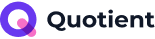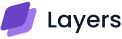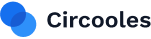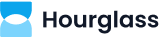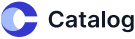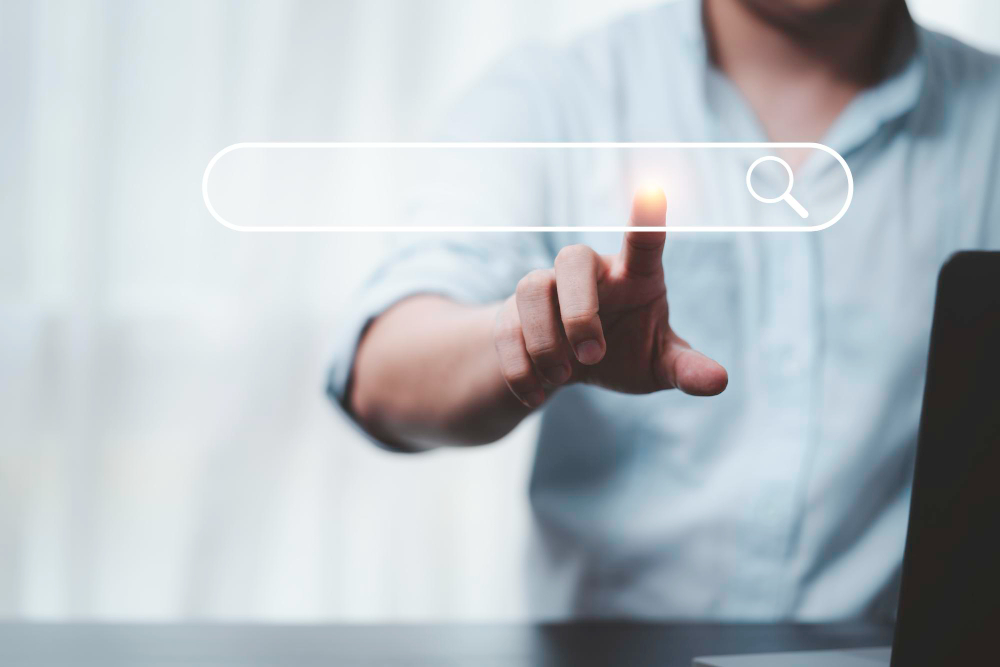
You may be frustrated with your WordPress site, which is not displaying the recent changes, and latest updates or loading slowly. The culprit might be your cache content.
Clearing your WordPress cache is a simple yet essential step to ensure your visitors always see the latest version of your site.
Learning how to clear your cache will be very helpful in ensuring a smooth operation on your website.
Whether you’re a blogger, designer, or business owner, reading this post will help you resolve display issues, enhance your site speed, and improve its user experience.
We’re walking you through everything you need to know about WordPress caching and how to clear it, with or without plugins.
What is Cache in WordPress?
Cache is a system that stores copies of your site’s pages, images, and other resources. This technology saves a static version of your website to speed up performance.
When a visitor lands on your site, they don’t have to wait for your server to fetch every piece of content from scratch. Instead, they see a cached version, which loads much faster.
This enables WordPress to serve content faster to visitors by reducing the need to generate pages from scratch every time someone visits your site.
However, if the cache isn’t cleared after making changes, caching can lead to outdated content, which means your visitors might see outdated content or design instead of your latest updates.
That’s when you need to clear the cache in WordPress.
Types of Caches in WordPress
WordPress performance relies on several layers of caching, each working at a different point in the content delivery process. Understanding these cache types will help you optimize your site for speed, efficiency, and scalability.
1. Browser Cache
The browser cache stores static files, such as images, CSS, and JavaScript, locally on a visitor’s device. When someone revisits your site, their browser loads these assets from the local cache instead of downloading them again from your server.
Benefits of Browser Cache
This reduces bandwidth usage and significantly speeds up page load times for repeat visitors. Browser caching is controlled by HTTP headers set by your website or server.
2. WordPress Caching Plugins

Caching plugins, such as WP Super Cache, W3 Total Cache, and WP Rocket, create and serve static HTML versions of your dynamic WordPress pages. Instead of generating pages from scratch for every visitor (which involves running PHP code and database queries), these plugins deliver pre-built cached pages.
Benefits of WordPress Caching plugins
These plugins help reduce server load and improve site speed. Many plugins also offer additional cache types, such as object and database caching, and integrate with CDNs for even greater performance.
3. Hosting Cache
Many managed WordPress hosting providers (such as Bluehost, SiteGround, and WP Engine) offer built-in server-side caching. This can include:
- Page caching: Stores fully rendered HTML pages.
- Object caching: Saves frequently used data objects.
- Opcode caching: Keeps compiled PHP code in memory for faster execution.
The hosting cache is managed at the server level, typically requiring minimal setup from the site owner. Hosts may also provide control panel options or WordPress dashboard buttons to clear or manage cache as needed.
Benefits of Hosting Cache
Hosting cache significantly improves your website’s speed and performance by serving pre-built pages and reducing the need for repeated server processing. It also lowers server load, allowing your site to handle more visitors efficiently and maintain reliability during traffic spikes.
4. CDN Cache
Content Delivery Networks (CDNs), such as Cloudflare and Kinsta CDN, cache your site’s static content on servers distributed worldwide.
When a user visits your website, the CDN serves cached files from the server closest to them. This reduces latency and speeds up load times globally.
CDNs cache everything from images and scripts to full HTML pages and often include features like GZIP compression for further optimization.
Each cache layer plays a crucial role in delivering a fast and seamless experience to your visitors.
Why You Should Clear Cache in WordPress
Here are the most common reasons for you to refresh your WordPress cache:
- You made changes to your site but don’t see them live
- A plugin or theme update broke something visually
- Do you want to test a new design or feature
- You’re troubleshooting performance or layout issues
- Visitors report seeing outdated content
Clearing your cache ensures that everyone sees the latest version of your website.
How to Clear Cache in WordPress

Method 1: Clear Cache Using a WordPress Caching Plugin
Many WordPress websites utilize caching plugins to enhance speed and performance. Each plugin has a built-in option to manually clear the WordPress cache. Here’s how to do it for the most popular ones:
WP Super Cache
- Go to your WordPress dashboard.
- Navigate to Settings > WP Super Cache.
- Click the “Delete Cache” button.
That’s it. Your cached files will be removed.
W3 Total Cache
- From your dashboard, go to Performance.
- Click “Dashboard”.
- Click the “Empty All Caches” button at the top.
WP Fastest Cache
- In the left sidebar, click WP Fastest Cache.
- Hit “Delete Cache” or “Delete Cache and Minified CSS/JS.”
LiteSpeed Cache
- Head to LiteSpeed Cache > Toolbox.
- Under the “Purge” tab, click “Purge All.”
These plugins also allow automatic cache clearing after content or plugin updates.
Method 2: Clear Your Browser Cache
Sometimes, clearing the cache in WordPress doesn’t do the trick because your browser is loading an older version. Here’s how to clear your browser cache:
Google Chrome
- Click the three-dot menu in the top right corner.
- Go to More Tools> Clear browsing data.
- Choose “Cached images and files” and click on “Clear data.”
Mozilla Firefox
- Click the menu (☰) and go to Settings.
- Under Privacy & Security, find “Cookies and Site Data.”
- Click “Clear Data” and select “Cached Web Content.”
After doing this, reload your website. You should now see the latest updates.
Method 3: Clear Hosting Cache (Server-Level Caching)
Many WordPress hosting providers include server-side caching that can also impact your site. Let’s look at how to clear it on popular hosts:
Bluehost
- Log into your WordPress dashboard.
- In the top admin bar, click the “Caching” button.
- Choose “Purge All”.
SiteGround
- Go to Site Tools > Speed > Caching.
- Click “Flush Cache” for Dynamic Cache.
You can also install the SiteGround Optimizer plugin to clear the cache from your dashboard.
Kinsta
- Log into your MyKinsta dashboard.
- Go to Sites > Tools.
- Click “Clear Cache” under the “Site Cache” section.
GoDaddy
- Access your Managed WordPress dashboard.
- Click “Flush Cache” under performance settings.
If you’re unsure whether your host uses caching, please contact their support team for clarification.
Method 4: Clear CDN Cache (Like Cloudflare)
If you use a Content Delivery Network (CDN) like Cloudflare, it also caches static versions of your site across its global servers.
To clear Cloudflare cache:
- Log into your Cloudflare dashboard.
- Select your website.
- Go to Caching > Configuration.
- Click “Purge Everything.”
Be careful: this clears the entire cache and might slightly slow down your site for first-time visitors until it’s rebuilt.
Method 5: WordPress Clear Cache Without Plugin
If you don’t use a caching plugin, you can still clear the cache in WordPress without plugins. Here’s how:
1. Use Hosting Control Panel
Most hosts provide a cache-clearing button or option inside their admin panel. Log into cPanel, Site Tools, or any custom dashboard and look for a “Cache” or “Performance” tab.
2. Manually Clear Object Cache
If you’re using advanced object caching (like Redis or Memcached), you may need to restart the cache layer. This often requires WordPress developer support or access to the command line.
3. Force Cache Bypass
If you can’t clear the cache, try adding a query string to the URL like this:
https://yourdomain.com/page/?nocache=1
This tells the server to bypass the cached version and deliver a fresh page.
Bonus Tips to Avoid Cache Problems

- Enable auto-clear in your plugin settings (most plugins offer this).
- Clear cache after updating themes, plugins, or the WordPress core.
- Use developer tools (press F12 in Chrome) to check if a page is loading from the cache.
- Combine server, plugin, and browser cache clearing for best results.
Final Thoughts
In this guide from Vince Logo Design, you must have learned about clearing the cache in WordPress. Whether you’re fixing a design glitch or trying to speed up your website, knowing how to clear cache in WordPress is a must-have skill.
Cache makes your site faster, but it can also cause confusion when things don’t look as expected. From using plugins to clearing browser or CDN cache, the key is knowing where to look and how to purge the right layer.
If you want a more streamlined design or brand-focused WordPress experience, Vince Logo Design is here to help from logos to complete web makeovers.
FAQs
- What is the easiest way to clear cache in WordPress?
Using a caching plugin, including WP Super Cache or W3 Total Cache, is the simplest and fastest way.
- Does clearing the WordPress cache delete my website content?
No, it only deletes temporary stored versions your posts, pages, and images are safe.
- How often should I clear the WordPress cache?
Clear cache after any significant changes or updates to plugins, themes, or content.
- Can I clear the WordPress cache without using a plugin?
Yes. You can clear it via your hosting control panel or use a CDN dashboard, such as Cloudflare.
- Why doesn’t my site show updates after editing?
Your browser or server may still be serving cached content. Clear both to see updates instantly.

Vince Logo Design is a distinguished digital marketing agency, specializing in crafting compelling brand identities and optimizing online presence. We are your partners in creating impactful digital strategies that drive results.
Get in touch.Articles
- Top 10 SEO Benefits of Responsive Web Design in 2025
- 8 Best CMS for Small Business in 2025: Pick the Popular
- 5 Best Hosting for Small Business Websites
- Affordable WordPress Website Design: Best Service Provider
- Custom Design Vs Template Website: Which One Is Best?
- Fix My WordPress Site: WSOD, Redirect & Site Maintenance
Get Free Consultancy
Fill the following form and receive a guaranteed response within 48 hours.
We have worked with world's leading brands