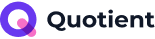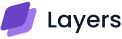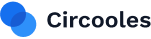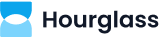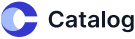Why is my WordPress Site not Working?
If you are struggling with the frontend issues of WSOD, a.k.a White Screen Of Death, Stuck in a loop of redirection of 404 & HTTP, or your problem is coming from the Backend.
Don’t worry; we understand because our team tackles these types of issues every day.
Regardless of the WordPress version, the website often exhibits sudden problems, such as downtime or abnormal functional behavior. However, this kind of instability can’t be a compromise in work; that’s the reason.
Today’s guide is designed in a way to fulfill your demand, fix my wordpress site. By saving you precious time, we have made this guide straightforward and detailed informational.
Let’s move ahead by discussing the global issue of WordPress.
1). White Screen of Death (WSOD): Problem, Impact, and Solution

WSOD refers to the White Screen of Death, the most frustrating issue that comes with WordPress-built websites, which appear as blank screen/ White web pages with no alert message of error.
It creates thousands of misunderstandings with the previous actions that you performed on your site yesterday.
Why It Happens:
- Broken plugin or theme
- PHP errors
- Memory exhaustion
- Corrupt WordPress core files
How to Fix it Quickly:
To fix this issue, you need to approach the coding files. The way we use them is easy and safe, allowing you to implement changes with ease.
1st Step: Disable all the plugins that you have installed. Remember to disable them by using FTP or your hosting panel to open wp-content/plugins/ and turn off the plugins.
2nd Step: Return to your default theme, such as switching to Twenty Twenty-One by renaming your current theme folder.
3rd Step: The previous two are crucial for the third one because now we increase PHP memory by adding the given code to the wp-config.php file:
define(‘WP_MEMORY_LIMIT’, ‘256M’);
4th Step: Also add this given code with the previous one to enable debug mode:
define(‘WP_DEBUG’, true);
The final step is to Save Changes:
In FTP (like FileZilla), your editor will command you to save and upload the modified file back to your server.
But in the hosting file manager (like cPanel), you need to click “Save” or “Save Changes” after editing.
Visit the WordPress site back and reload it.
Important Consideration:
If you are still experiencing the same problem, consider consulting with an expert from the Vince Logo Design team or another trustworthy professional for WordPress website repair assistance.
2). Plugin & Theme Conflicts:
Plugins and themes are both beneficial features of WordPress that allow the user to resolve their problem without implementing a single line of code.
However, remember to check plugins and themes when fixing WordPress issues. Based on our experience, the most common problems arise after plugin and theme updates.
Common Symptoms:
- Layout shifts(Layout will not be stable, especially in smaller sizes)
- Site crashes post-update(Site might break or show error after an update happens)
- Admin dashboard inaccessible(Accessing the wp-admin becomes challenging)
Quick WordPress Fix:
- Deactivate all plugins.
- Reactivate one by one to find out which one is malfunctioning.
- Revert to a default WordPress theme.
- Keep all themes/plugins updated regularly, one by one.
3). Redirect Loops & 404 Errors:

Often, WordPress sites face issues in the aspect of user experience and SEO. The reason is that the site is stuck in redirecting loops, broken URLs (), and 404 errors, which negatively impact both sides.
Why It Happens:
- Broken .htaccess protocols
- Misconfigured/unorganized redirection plugins
- HTTPS/HTTP mismatches in settings
How to Fix It:
- Go to Settings > Permalinks, and click “Save Changes“. This action creates a fresh ‘.htaccess’ file with correct rewrite protocols.
Manual Method (If the above doesn’t work):
- Access your site via FTP or Hosting File Manager.
- Navigate to the root folder (usually public_html).
- Locate or create the ‘.htaccess’ file
- Replace its content with the following default code:
Code:
# BEGIN WordPress
<IfModule mod_rewrite.c>
RewriteEngine On
RewriteBase /
RewriteRule ^index\.php$ – [L]
RewriteCond %{REQUEST_FILENAME} !-f
RewriteCond %{REQUEST_FILENAME} !-d
RewriteRule . /index.php [L]
</IfModule>
# END WordPress
- Save the file and refresh your website
Quick Fix:
Instead of being involved in coding, simply use plugins like redirection for controlled redirects.
These types of plugins are designed to target specific issues because they are a key part of any ‘fix my WordPress site‘ checklist.
4. Database & Connection Errors:
‘Error Establishing a Database Connection’ is a common error that many users often face, but the question is, why?
Causes:
- The error mostly displays when the file of wp-config.php holds incorrect credentials.
- The database server is overloaded.
- The corrupt database issue happened.
Solution:
While addressing the common query of “fix my WordPress site,” we need to make some easy changes.
- Initially, check and update the database name, username, and password in the wp-config.php file.
- Repair database by the give:
- Open the wp-config.php via FTP or File Manager
- Implement this line: define(‘WP_ALLOW_REPAIR’, true);
- Go to: yourdomain.com/wp-admin/maint/repair.php
- Click “Repair”
- Remove the coded line after ‘repair’ just for security purposes
The WordPress database issue will be resolved.
Quick Fix:
Instead of touching any coding file, use tools like WP-Optimize to safely clean and optimize the database.
Special Tip:
While WordPress bug fixing, ensure to make a backup before working with your database.
5). PHP Errors & 500 Internal Server Error
Users often experience a ‘white blank screen’ or receive a text message stating: 500 Internal Server Error.
This means the server can’t complete the request because it was recently encountered with an internal error or misconfiguration.
Symptoms:
- The site returns a 500 error
- Pages stop loading
- Backend inaccessible
How to Fix
- Address error_log in your hosting panel to identify the previous or new errors to find out what’s breaking the site.
- Check that your site is using a supported PHP version (like 7.4 or 8.0+).
- If not, go to your hosting panel and switch to the recommended PHP version under the PHP settings.
- Increase PHP memory and max execution time by adding the following lines to your wp-config.php file:
Code:
define(‘WP_MEMORY_LIMIT’, ‘256M’);
set_time_limit(300);
Remember:
Consider these kinds of problems as signs that you need to approach a professional for a quick WordPress fix.
6). Gutenberg & Editor Problems
The block editor doesn’t load properly, or an error in the JSON response appears
consistently. Perhaps this time, you are facing Gutenberg and editor problems, which also include blank screens and failed update errors.
Causes
- Plugin interference
- REST API issues
- Theme incompatibilities
Quick Fix
- Clear browser and site cache.
- Deactivate plugins one by one, and as you deactivate, also take a sight at the display screen to see whether that error is gone or not.
- Ensure WordPress and plugins are fully updated.
7). Caching & Performance

An estimated 60% of WordPress users suffer from these given symptoms in WordPress:
Symptoms
- Slow site load
- Pages not updating
- The mobile version looks broken.
Quick Fixing Practice
- Use caching plugins like WP Rocket.
- Optimize images by compressing their size to meet WordPress’s image size guidelines. Additionally, use the Lazy Loading plugin to improve speed.
- Clean database on a daily basis.
- Enable browser caching and GZIP compression.
Improving performance by tuning is essential when you optimize WordPress for long-term reliability.
8). Easy Health Monitoring and Maintaining Site Tips
Use the given approaches to enhance the site performance and save your time from hectic WordPress problems:
Utilize the Site Heath
Go to Dashboard > Tools > Site Health. Here, you will find a detailed report about the performance of your site, as well as the correct Security Status.
It highlights the issues as flags, where they analyze errors such as outdated PHP versions, missing modules, or inactive plugins.
Recovery Mode Links
It is a feature in WordPress that enables automatic detection when a fatal error is detected. If this happens, WordPress will send you a special login link to your admin email.
This lets you access the site in Safe Mode to fix the issue without crashing the backend files.
Error Logs, Update Reminders & Plugin Audit Trails
Hosting error logs, which is a built-in tool by WordPress, have the potential for tracing critical bugs like
- PHP errors or warnings
- 500 internal server errors
- File permission issues
- Plugin/theme conflicts
- Memory limit errors
Consider them for fixing your WordPress site, as these approaches help future-proof your valuable platform.
Time-Saving Emergency Recovery Playbook
Use this checklist to save your time and energy rather than doing other work.
- Take a backup of your current (even broken) site
- Start with WSOD or PHP error troubleshooting
- Check the plugin or theme conflicts
- Fix permalink and database issues
- Use a staging environment for final testing
If you’re not confident with your technical skills, it’s best to reach out to a WordPress website repair service provider like Vince Logo Design.
Our team not only assists once, but we also ensure that we provide satisfying assistance to achieve the best results so that the user experiences a smooth UI without any malfunctioning.
Site Owners do not have the time to handle all these issues, which is why we offer our service of handling WordPress websites. Whether it’s about making it from scratch or fixing an error-filled website, we tackle everything.
Money Saving Tip:
Instead of being stuck in a loop of thoughts, why not give a knock on our Free Consultation door?
To express your thoughts and discuss the errors in your website.
Final Thoughts: Fix My WordPress Site in a Smarter Way
In today’s guide, we learned about the ways that help in fixing WordPress issues, whether they are troubleshooting WSOD, restoring broken redirects, or tuning up performance.
The provided methods are proven methodologies to enhance and resolve WordPress site issues, but sometimes, a problem may have a subtype that needs to be addressed after observation.
The suggestion is that if you fix an error and suddenly encounter another one, don’t take any action; instead, consider hiring a custom WordPress developer who can help you further improve your platform.

Vince Logo Design is a distinguished digital marketing agency, specializing in crafting compelling brand identities and optimizing online presence. We are your partners in creating impactful digital strategies that drive results.
Get in touch.Articles
- Top 10 SEO Benefits of Responsive Web Design in 2025
- 8 Best CMS for Small Business in 2025: Pick the Popular
- 5 Best Hosting for Small Business Websites
- Affordable WordPress Website Design: Best Service Provider
- Custom Design Vs Template Website: Which One Is Best?
- Fix My WordPress Site: WSOD, Redirect & Site Maintenance
Get Free Consultancy
Fill the following form and receive a guaranteed response within 48 hours.
We have worked with world's leading brands