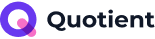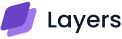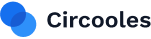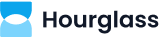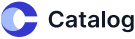Imagine you’ve implemented your creativity into a fantastic new product line, but the outdated design of your store is pushing your store back to stand out.
It is such a frustrating situation!
It’s time for a makeover, but wait, how do you swap out your Shopify theme without making any blunder with your products, collections, and other pages? And once you’ve got a new theme, how do you make it truly yours?
Well, in this article, we’ll address these global queries, from how to change Shopify theme settings smoothly to adhering to the guidance, which ensures the owner doesn’t lose or mess up the content.
Additionally, we will delve into understanding ‘how to edit Shopify theme’ instructions and apply the acquired knowledge with confidence to make your store look and function exactly as you envision.
How to Change Shopify Theme Without Losing Content?
The Shopify theme editor is a key feature for transforming a typical theme into a customized, stunning store that reflects your brand.
From logo positioning to color tweaks, selecting the ideal typography, and optimizing the page layout, the editing factor covers all aspects and promotes significant visual and functional changes.
Where editing by code becomes an optional feature for professional users.
Before solving the query, ‘How to change Shopify theme without losing content,’ let’s take a look at some quick safety precautions dedicated to preventing accidental data loss possibilities during the modification.
Essential Safety Measures Before Customization
Duplicate Your Theme:
Ensure that you always create a duplicate of your current theme before doing any customization.
This backup in Online Store > Themes allows instant restoration if needed.
Understand Your Theme’s Architecture:
Understanding your theme’s version is essential, as the type of web architecture (Vintage, Online Store 2.0, or Theme Blocks) dictates available customization options.
This info is usually in the theme editor or documentation.
Review Image Requirements:
To save your site from low loading times, Poor UI, and other SEO impacts, ensure you familiarize yourself with recommended image sizes.
Adhering the format and size like JPG, PNG, and WebP in your theme’s documentation or Shopify guidelines to ensure images display correctly and load fast on all devices.
What’s Next:
After exploring the defined precaution, it is time to move forward to our main question that users are scrolling for.
How To Edit Shopify Theme Settings?
To improve the interface by utilizing the theme editor, use the sidebar menu, which provides access to various theme settings that enable the owner to make sitewide changes to your store’s appearance.
Here’s a breakdown of the most common settings and how to utilize them:
Logo and Favicon
Editor: Add one or two logos, that created by Vince’s Team to promote Vince services
- How to Add/Change: In the sidebar, Click>Setting Icon>Logo, and upload your store’s logo to appear in the header and on the password page. Similarly, you can add a favicon, a small icon that possibly appears from browser tabs to history and even in bookmarks.
- The Importance of Branding: Your logo and favicon are essential for establishing your digital brand recognition and achieving a strong online presence.
- Mobile Consideration: Always ensure that your logo is optimized for various screen sizes and resolutions. While the theme should handle responsiveness, check how your logo appears on smaller mobile screens to ensure it remains clear and can be showcased on both iPhones and Android devices.
Colors

- Setting Up Color Schemes: Choose from multiple distinct color schemes for your store, allowing you to maintain a consistent charm across different sections and elements.
- Applying Colors: Ensure you use your chosen color schemes for specific sections and blocks within your theme.
- Using Color Codes: Integrate color values using predefined approaches, such as color names, RGB values, or hexadecimal codes.
- Mobile Consideration: Color contrast and accessibility are vital for all users, regardless of the devices they use. Adopt a sufficient contrast between text and background colors on both iPhone and Android screens to enhance readability and eliminate the bold and uncombined colors.
Typography
- Choosing Fonts: Select font styles as per your web theme and size according to heading & body text. You can either pick from pre-built fonts or explore the extensive Shopify font library.
- Adjusting Font Sizes: Maintaining an efficient font size to ensure optimal readability throughout your store.
- Mobile Consideration: Readability is paramount on smaller mobile screens. Avoid tiny fonts that are difficult to read on the phone. Set up the font size according to the mobile size, which promotes engagement with the content.
Layout

- Adjusting Page Width: Control and manage the maximum width of your store’s pages. Adjust “Page width” in Theme settings (around 1000-1200px) for readability on large screens.
- Controlling Spacing: Use the “Spacing,” “Padding,” and “Margin” settings to achieve consistent vertical (40-80px) and horizontal (20-40px) space between sections, adjusting as needed based on device preview.
- Mobile Consideration: Responsive design showcases how your layout adapts to the different screen sizes of mobile devices. While themes handle much of this automatically, it’s essential to understand that layout elements will likely stack or rearrange on mobile devices. Examine your layout settings on various device models to ensure that content is displayed effectively and without excessive scrolling on both iPhones and Android devices.
Animations
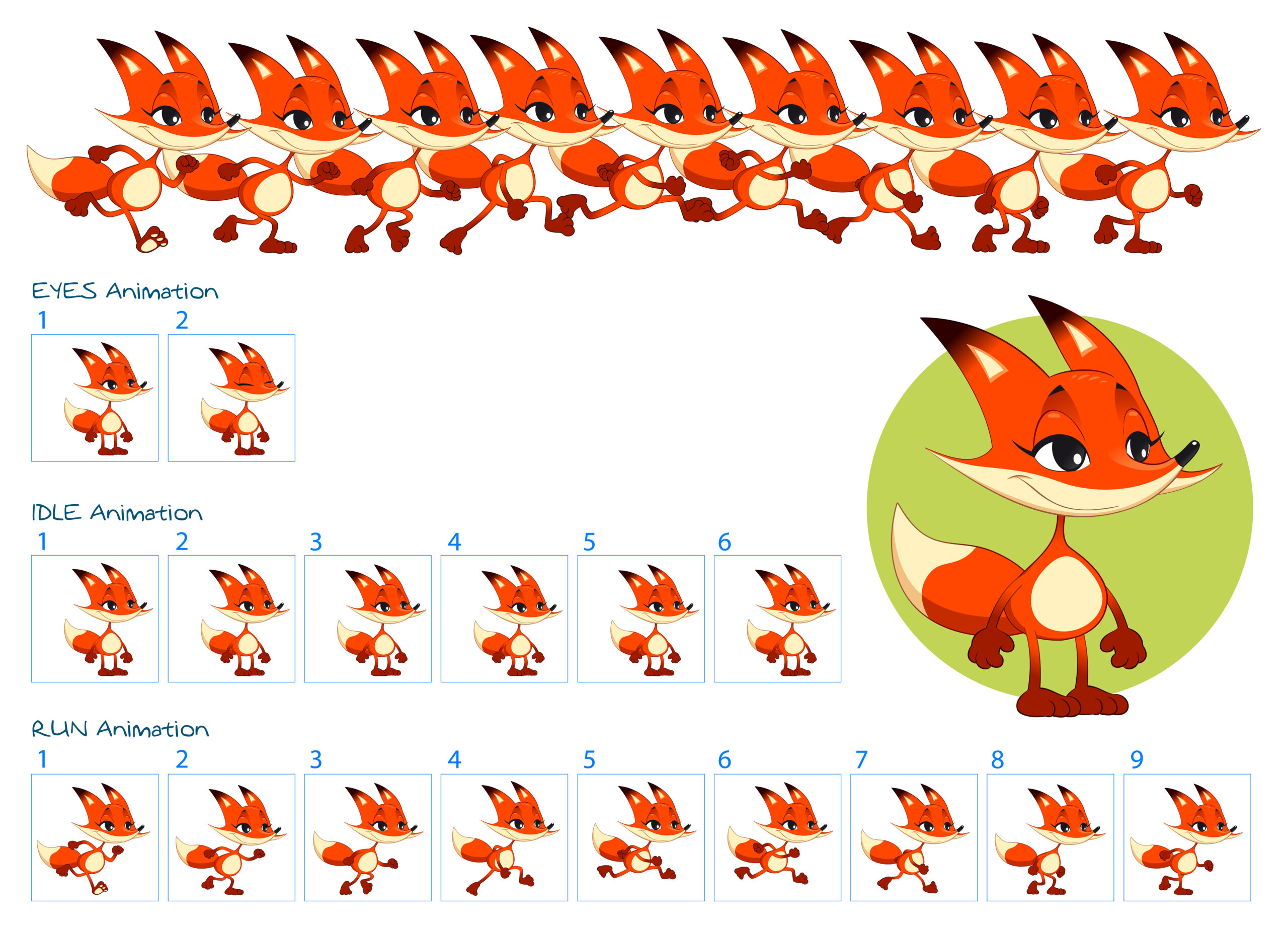
- Adding Visual Effects: Incorporating visual effect features, such as ‘Hover,’ enhances the appeal of your store. From fade-in effects to scroll or hover shifts on specific parts, all are aspects of animations.
- Mobile Consideration: Use animation algorithms on mobile devices. High definition and complex animations can result in a slowdown of the page, plus it leads to increased loading times and negatively impacts performance, particularly on older or less powerful phones. Test animations on both iPhone and Android to ensure they are smooth and don’t interrupt the user experience.
Visual Elements
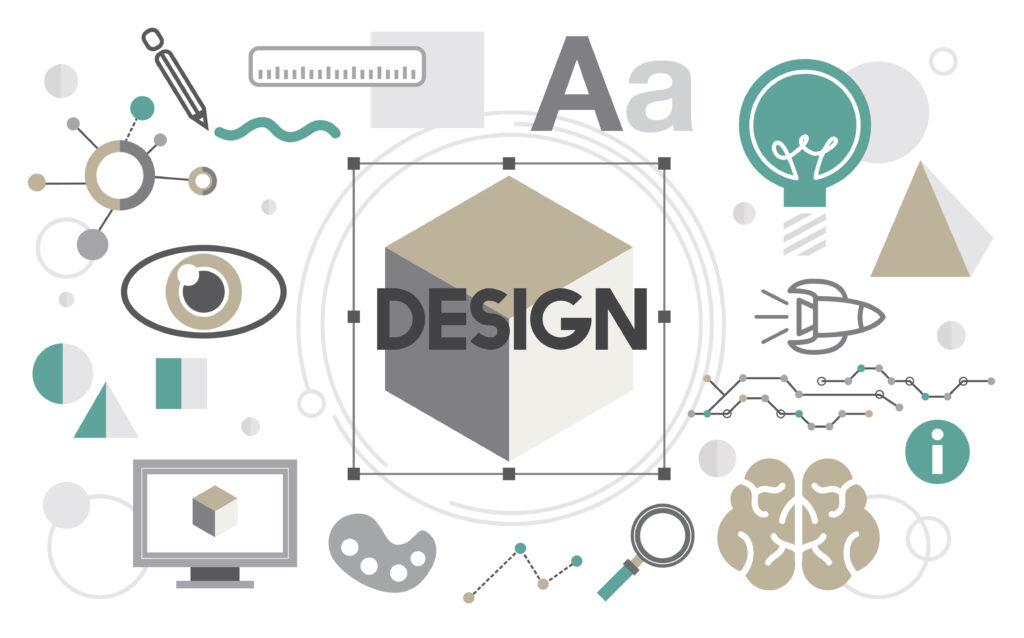
- Customizing Appearance: Incredible visuals often become the reason for customer stickiness with the site. Edit the theme’s various visual elements in your store, including buttons, product cards, collection cards, blog cards, and more.
- Mobile Consideration: Mobile consideration is a crucial factor, especially when implementing visual elements. The editor must consider how these interactive elements are displayed and how users will interact with them on mobile touch screens. Ensure buttons and clickable areas are large enough and have sufficient spacing for easy tapping on both iPhone and Android devices.
Social Media
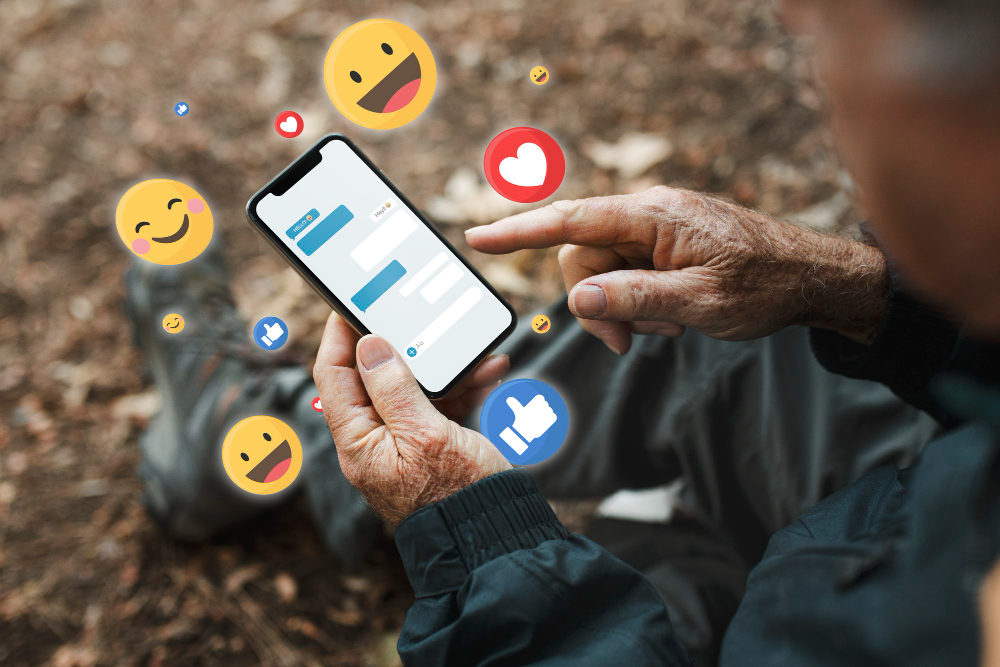
- Adding Social Links: Easily add links to your social media profiles in the social app icons, which typically appear in your store’s footer.
- Mobile Consideration: Social media icons must be displayed in a visible and accessible manner in the footer section on mobile devices. Ensure the icons are easily recognizable and the links are functional on both platforms.
Search Behavior(Required For E-commerce)

- Enable and Customize Predictive Search: Enhance the search experience by enabling predictive search, which suggests relevant products and pages as customers type, potentially leading to increased sales and customer satisfaction. You can customize whether to show vendor or price information in suggestions.
- Mobile Consideration: Search interfaces are often optimized for users of cell phones with larger input fields and precise search results. Ensure that the predictive search functionality works on both iPhone and Android to ensure it is responsive and provides accurate suggestions.
Currency Format(Required For E-commerce)

- Displaying Currency Codes: If you want people to see prices in their local currency (e.g., euros for France, pounds for the UK), you need to enable multi-currency support in your Shopify store. You can do this either through Shopify Markets or by using a currency converter app.
Cart (Required For E-commerce)

- Choosing Cart Styles: Pick a display style for your store cart (as a drawer, a separate page, or a pop-up notification).
- Enabling Features: Displaying vendor information or allowing customers to add cart notes are additional features that can be enabled based on need.
- Mobile Consideration: Customize the cart’s style to allow the feature to perform functions on each device. A style like a drawer or pop-up might provide a more efficient experience on smaller screens compared to a separate cart page. Remember, after making any changes, prioritize testing the function on both iPhone and Android to determine which platform provides the best mobile user experience.
Custom CSS

- Adding Advanced Styling: If you have a good understanding of CSS, you can also input the custom CSS code to refine your store’s appearance further.
- Mobile Consideration: Custom CSS can also target a specific style for a particular screen size using media queries. If you need to make changes specific to mobile layout, you can use media queries within your custom CSS and apply them to target styles just on iPhones, Android, or specific screen sizes.
Theme Style
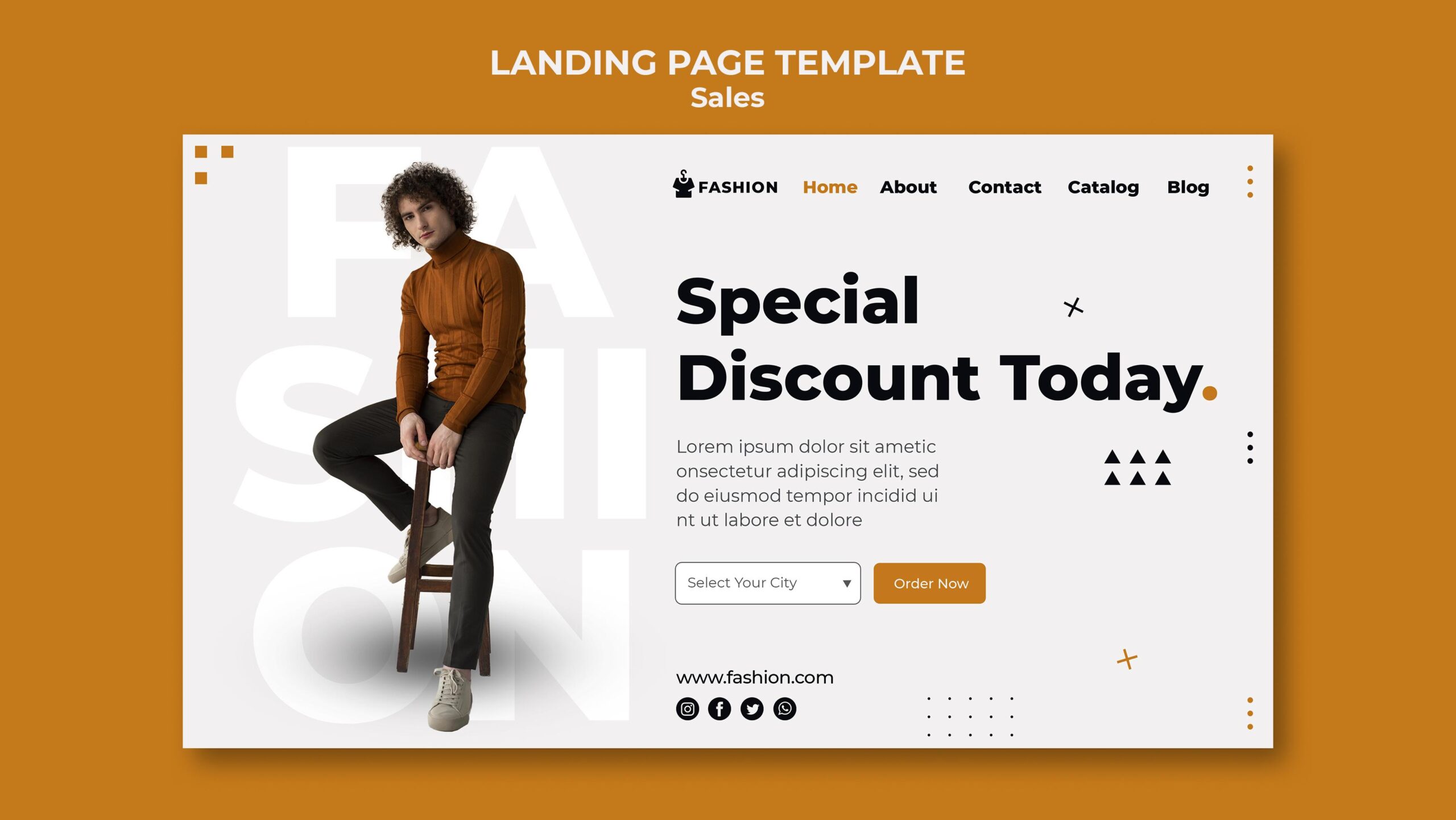
- Applying Predefined Styles: Many themes come with predefined “theme styles,” which are already set up and designed to cover every aspect of the settings chosen by the theme designer. Applying a theme style can give your store a polished and cohesive look with minimal effort.
By working perfectly through these settings in the theme editor, you can get rid of the query, ‘how to change Shopify theme’ properly.
What If you Messed up?
Changing the logo and colors was an easy task; even the typography selection led to successful results. However, when adjusting the layout, adding visual elements, and implementing hover styles, owners often got stuck.
Even if they decide to go for a predefined theme, they also want some customization according to their store’s requirements.
Instead of messing up, why not approach an expert who handles all this stuff for you so you can relax and focus on other challenges? The expert, someone like Vince Logo Design, who stands out as a champion.
Dedicatedly serving in the industry for years. We have assisted and continue to provide value to thousands of Shopify store owners.
Our goal is not only to design Shopify theme settings but also to optimize them in a way that targets all aspects, from the user interface to user engagement.
So, don’t let poor customization hurt your store’s SEO. Connect with the Vince Shopify team to turn your platform into a high-performing, search-friendly powerhouse.
What You Must Ensure in Theme Architecture and Advanced Customization (Whether DIY or with Expert Help)

A Shopify theme is not limited to defining specific features and functionality. It can also cross barriers—it directly affects your SEO performance.
Whether you decide to customize your site on your own or hiring an expert, here are the key things to focus on:
1. Aware of Theme Architecture
- Vintage Themes: Limited flexibility, not appealing templates, and require manual coding. All of these can lead to slow load times and poor mobile responsiveness. It isn’t perfect for SEO.
- Online Store 2.0 (OS 2.0): Offers a modifiable panel to their users as drag-and-drop Theme Blocks, improved internal linking, and easier content updates—great for SEO.
- Action Step: Work and support as a tool that identifies your theme version by going to Online Store > Themes > Customize. If you can add sections to every page, you’re likely on OS 2.0.
2. Customize Smartly for SEO
If you’re doing it yourself or guiding someone to do it for you:
- Use clean HTML, CSS, JavaScript, and Liquid.
- Optimize metadata (title tags, meta descriptions).
- Ensure to maintain a proper heading structure (H1, H2, etc.).
- For Fast page loading and reducing the bounce rate, implement lazy loading for images and schema markup.
Caution: Improper edits can damage or slow down your store. However, it also negatively impacts your SEO.
3. Use the Right Apps (No Coding Needed)
As an owner, you don’t need to have coding skills. Shopify’s App Store has its own SEO-friendly tools:
- Image optimizers analyze the site and help you modify it for faster load times.
- SEO audit tools to spot and fix issues.
- Structured data and review plugins.
- Apps with Theme Block integration for smooth, non-technical updates.
4. Keep Your Content Fresh and Well-Structured
- Content is King, so regularly update on-page content and product descriptions.
- Use the approach of OS 2.0’s flexibility to improve internal linking and layout.
- Consider the essential factors, such as mobile-friendliness, speed, and user experience.
What Are the Best Practices for Shopify Theme Management?
Whether you’re DIY-ing or Guiding a Developer, managing Shopify themes correctly is crucial for maintaining performance, decreasing the element of error, and boosting the rate of SEO success.
Here are essential best practices guide:
1. Duplicate Before Editing
Why it matters:
Having a backup copy before making any customization is necessary, whether it’s a theme or your data.
This protects you and your live store from errors, providing a safe version to restore if something goes wrong.
Go to Online Store > Themes > Actions > Duplicate to make a copy.
2. Know Your Support Options
Why it matters:
Every theme comes with different levels of support. Having an awareness of when to approach for help to save your site from costly mistakes.
For support, check the theme documentation, reach out to your theme developer, or use Shopify Support and community forums site for help.
3. Use Proper Image Sizes
Why it matters:
Oversized or unplanned images can slow down your site, hurt SEO, and create a poor user experience.
Use recommended dimensions from your theme’s documentation, or you can search it from Google.
Utilize tools to compress images without sacrificing quality, such as TinyPNG or Shopify image apps.
By following these theme management practices, you will experience a seamless design process, improved performance, and a store that ranks and performs conversions effectively.
FAQ Section
1. How to update the Shopify theme without losing customization?
From different approaches, the simplest one is to first copy your existing theme as a backup. Then, upload or make a new (unpublished) duplicate of the updated theme. Lastly, use this staging theme to manually copy over your customized code, settings, and sections before publishing.
2. Can I test a new Shopify theme before publishing it?
Yes, you can. Similar to other websites, Shopify also offers a feature that allows users to edit and preview a theme before it goes live. Upload the theme and click “Actions” then “Preview” to test and customize until you are not satisfied to make it live.
3. Will updating my theme affect my product data or orders?
If the modification occurs in the theme, it does not affect your store data, such as products, orders, or customer information. Themes take action on the front-end visual design of the platform. There will be no impact on back-end data.
4. What’s the difference between a manual update and an automatic update on Shopify themes?
Automatic updating takes place when the user has not customized their themes from the Shopify Theme Store. However, a manual updating procedure will be in place for those who have already customized their website according to their store requirements.
5. Is it necessary to hire a developer to update a Shopify theme?
Not always. If your customizations are minimal and you have the intermediate skills of theme editing or Shopify’s admin interface handling, you can do it by yourself. However, if customization is time-consuming, then it would be great to hire a developer, especially to resolve all the development issues.
Conclusion
In today’s article, we understand the fact that updating your Shopify theme is essential not only to keep the store secure and up-to-date but also to maintain its SEO performance.
However, it may be challenging, especially in cases where customization is involved. However, by utilizing promising sources for information or seeking assistance from experts, you can effectively tackle each problem.
Whether you’re facing layout issues, broken animations, or unexpected SEO problems, a consistent focus and strategic approach can help you overcome these challenges and ensure a successful customization.

Vince Logo Design is a distinguished digital marketing agency, specializing in crafting compelling brand identities and optimizing online presence. We are your partners in creating impactful digital strategies that drive results.
Get in touch.Articles
- Top 10 SEO Benefits of Responsive Web Design in 2025
- 8 Best CMS for Small Business in 2025: Pick the Popular
- 5 Best Hosting for Small Business Websites
- Affordable WordPress Website Design: Best Service Provider
- Custom Design Vs Template Website: Which One Is Best?
- Fix My WordPress Site: WSOD, Redirect & Site Maintenance
Get Free Consultancy
Fill the following form and receive a guaranteed response within 48 hours.
We have worked with world's leading brands